
30+ Online Learning Sites
This blog post provides links to various online Learning sites.

If you are working on this project for the first time follow the below steps.
Make a fork of the project from https://github.com/Tambua-WomenInTech-Blog/womenintechblog/fork/. Next, clone the project into an empty directory.
git clone --recurse-submodules -j8 https://github.com/<YOUR-USERNAME>/womenintechblog.git && cd womenintechblog
# git clone --recurse-submodules -j8 https://github.com/nerd/womenintechblog && cd womenintechblog
You need to also clone the submodules into your working directory as these contain the themes for the website. To do so, run the command below
git submodule update --remote --merge
Switch to a branch that is named in the following manner
git checkout -b blog/<your-git-username>/<blog-name>
# example git checkout -b blog/nerd/rust
Follow the README guide found at the root of the project to set your development environment.
To add a new blog, run the command below inside your terminal
hugo new --kind blog blog/your-blog-title
Each blog will be inside the directory structure as shown below. Your new blog will reside inside a folder named blog-title.
/
|-- /.github
|-- /archetypes
|-- /assests
|-- /content
|-- /author
|-- /blog
|--/blog-title
|--/blog-title
|--/images
|-- index.md
|-- /layouts
|-- /static
|-- /themes
|-- config.toml
|-- README.md
Inside this folder, add your blog images inside the images folder.The index.md file where your blog content goes.Ensure to add your blog hero image inside assets/images/hero/firstname-lastname/blog-title folder.
Adding hero inside the assets folder and not inside your blog post folder is due to how this particular Hugo theme processes static content data, if this is not followed, the hero image does not render on the home page.
Your blog should have the following contents in its frontmatter.
---
title: Your Blog Title
date: Auto-generated DO NOT EDIT
image: ./images/hero/hero.jpg
summary: A short summary about your blog.
author: "Your Name"
categories: ["Golang"]
tags: ["Channels", "Mutexes"]
draft: true
---
Edit the Tags and Categories as required. As a rule of thumb, say you were blogging about a concept such as Triggers in PostgreSQL, your categories could be PostgreSQL and tags could be Triggers.
To create a new author run the follwowing command in your terminal of choice
hugo new author/firstname-lastname.md
Each author will have their info inside the content/author/<firstname-lastname>.md file and their avatars will have to be added inside the static/images/avatars/<firstname-lastname> folder, the image size should be cropped to 512 pixels x 512 pixels
/
|-- /.github
|-- /archetypes
|-- /assets
|-- /content
|--/author/
|--/firstname-lastname.md
|--/blog
|-- /layouts
|-- /static
|--/images/avatars
|--/firstname-lastname/
|--/firstname-lastname.png
|-- /themes
|-- config.toml
|-- README.md
Inside content/authors/<firstname-lastname>/index.md add the contents as follows.
---
title: FirstName LastName
image: /images/avatars/<firstname-lastname>/<first-name-lastname>.png
social:
- icon: "la-github"
link: https://github.com
---
Something very cool about yourself. Feel free to write a longer bio.
You can also add mopre social links, get icons from line awesome. For example
//..
social:
- icon: "la-discord"
link: https://discord.gg/test
Ensure to have added your avatar, and your name must match what you have in your blog post.
The Admin can make you a featured author by adding the following lines under your bio
To preview your content, run the below command and open http://localhost:1313/.
hugo server -D
Use hugo shortcode for HTML5 Figure tag

When ready to publish set draft to false in you blog.
draft: false
And remove all .gitkeep files from your folders.
Publish your changes, stage, commit and push the repo upstream.
git add .
git commit -m "a message about your changes, example added rust beginner blog"
git push origin blog/nerd/rust
From Github, switch to your branch and send a pull request and await your PR to be merged.
To make changes to your blog or Bio follow the below steps:
edit/<username>/<blog-name>.git clone https://github.com/Tambua-WomenInTech-Blog/womenintechblog.git
git checkout -b edit/nerd/rust
# make changes
git add . && git commit -m "state chages made"
git push origin edit/nerd/rust

This blog post provides links to various online Learning sites.
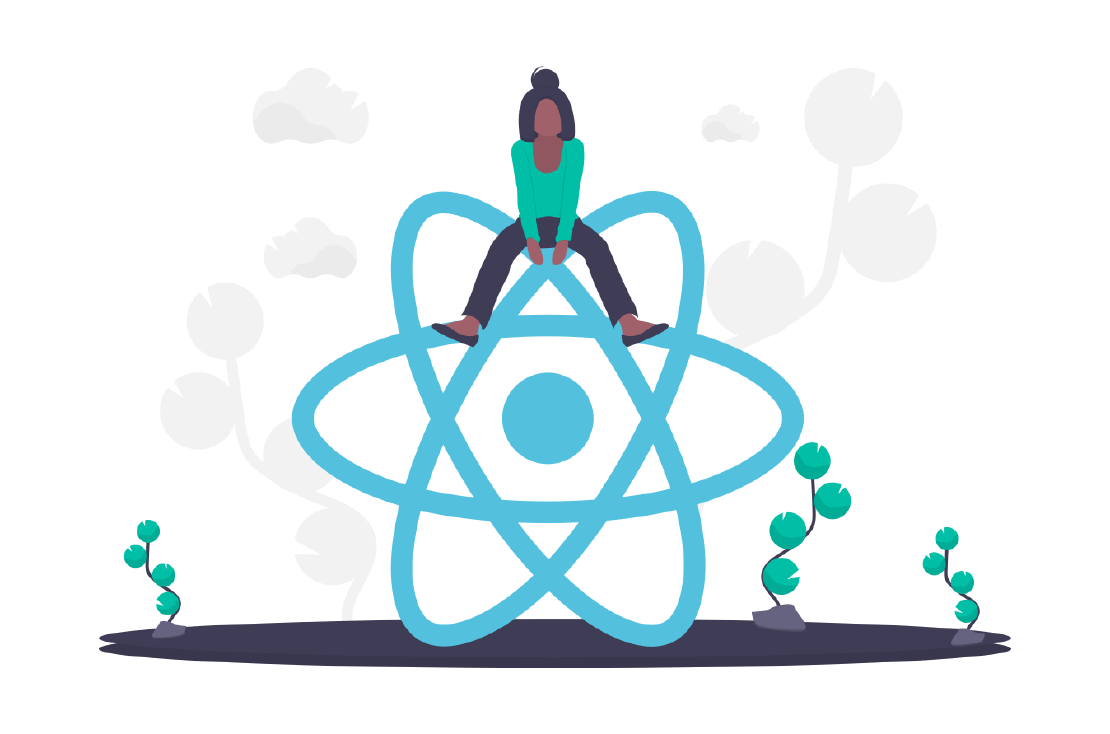
Blog excerpt